Learn How It Works
My Unit – Visitors/Guest Invitation
Manage every detail of your unit easily from the app!
View Step-by-Step Tutorial
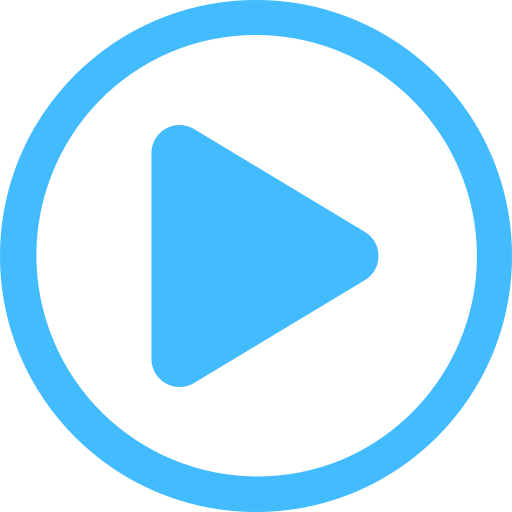
Go to My Visitors/Guest Invitation
Go to Visitors/Guest Invitation
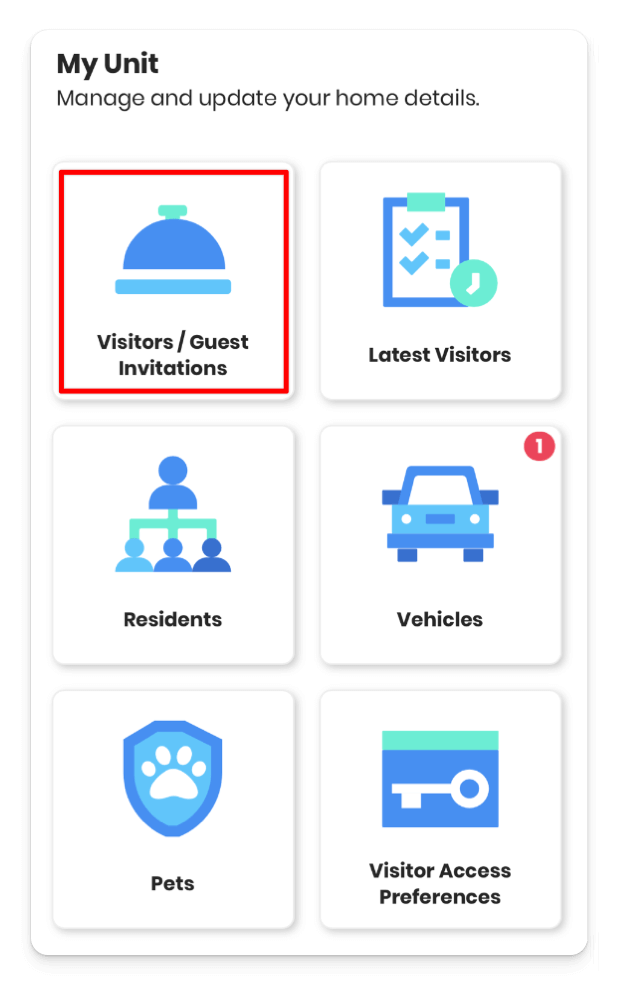
Click on Add Visitor
The button is located at the bottom of the screen. If you don’t see it, scroll down to find it.
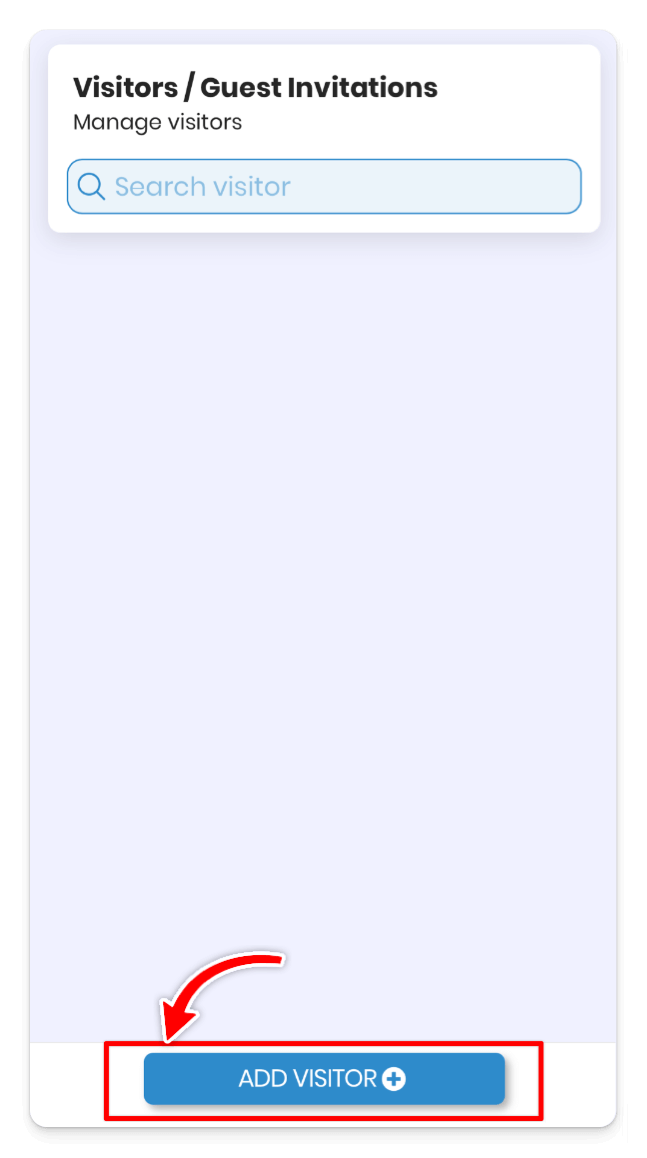
Select the type of Visitor
In this example, we’ll use a temporary visitor. You can add multiple types of visitors based on your needs.
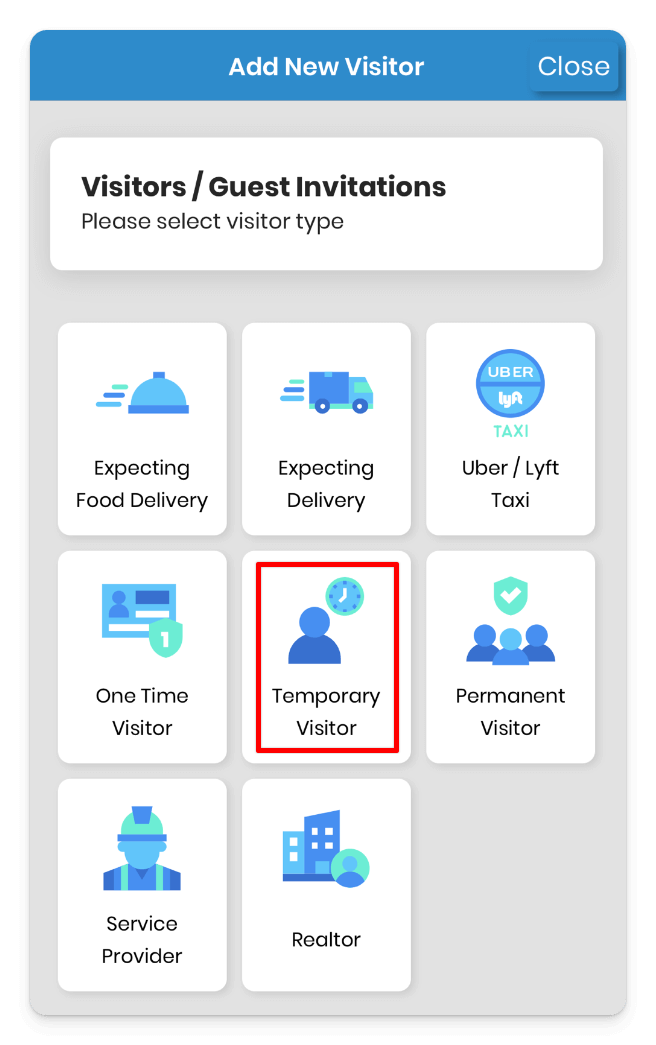
Add Visitor Details
Specify the duration for which the invitation will remain valid. Please note that once the allotted time expires, the invitation will automatically be invalid.
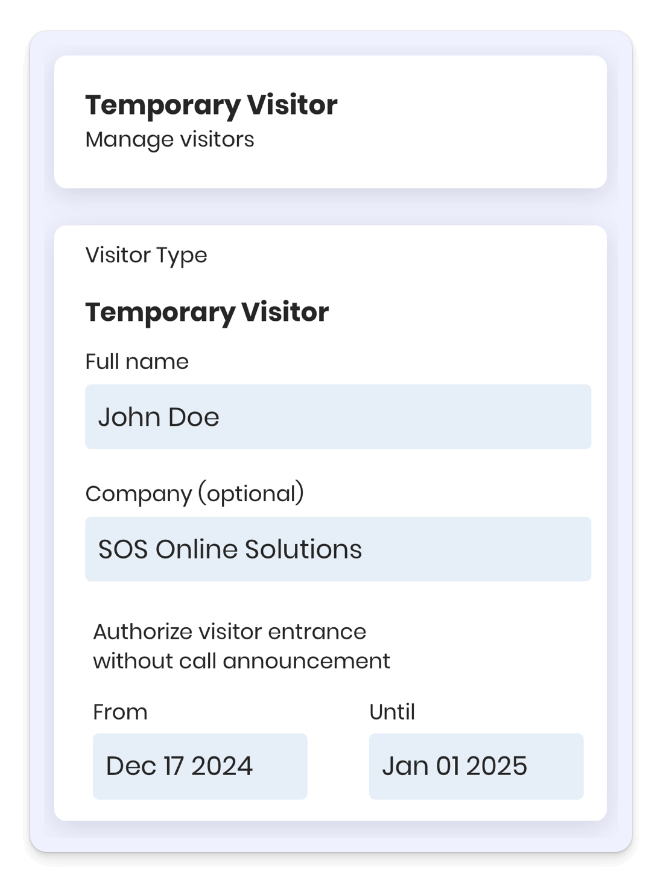
Share the QR Code with your Visitor
Send the QR code to your visitors and instruct them to present it at the guardhouse for community access.
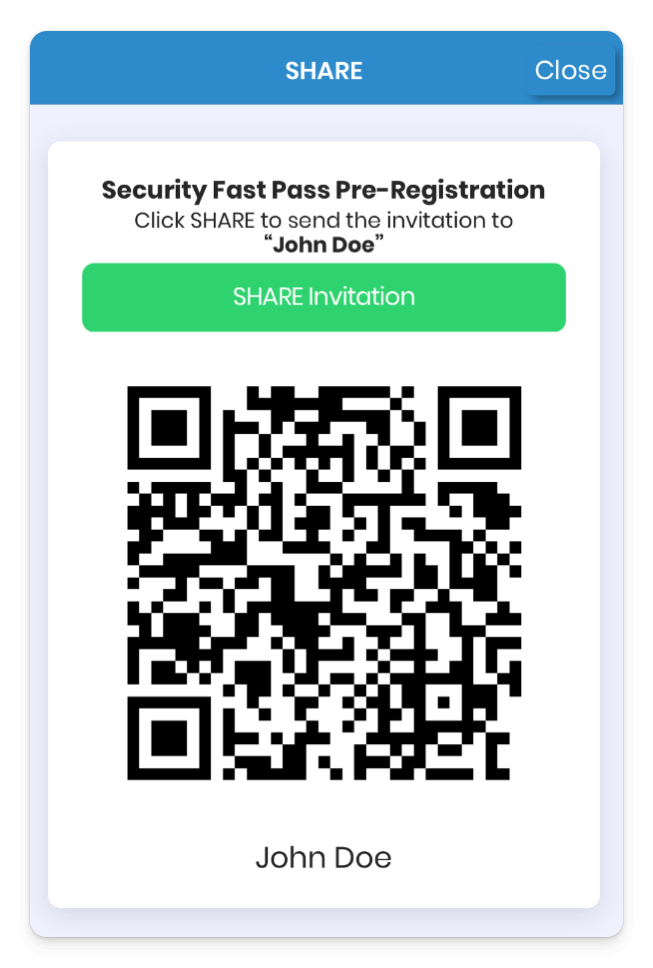
Go to Visitors/Guest Invitation
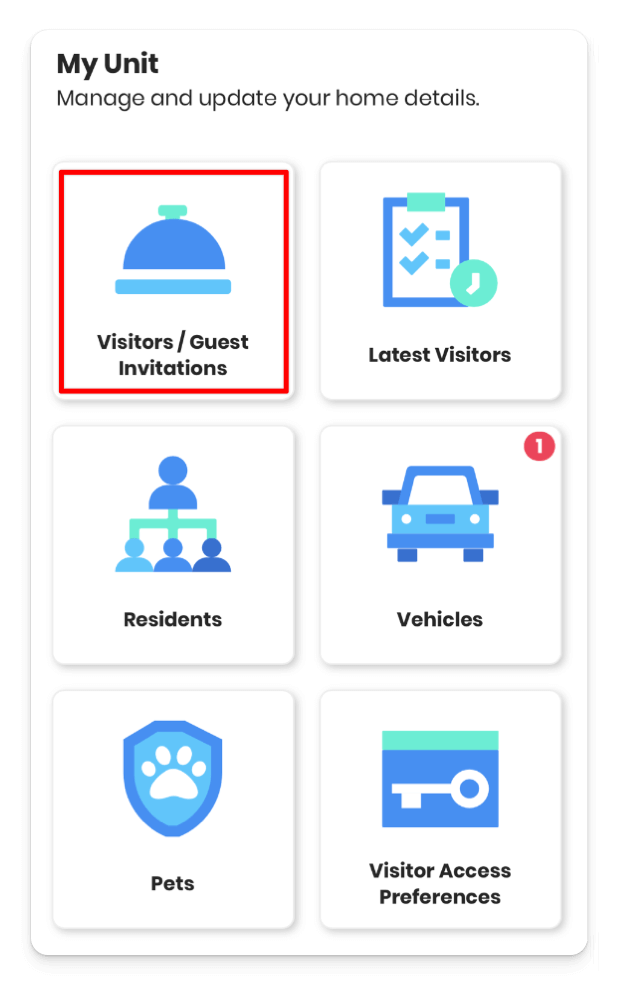
The button is located at the bottom of the screen. If you don’t see it, scroll down to find it.
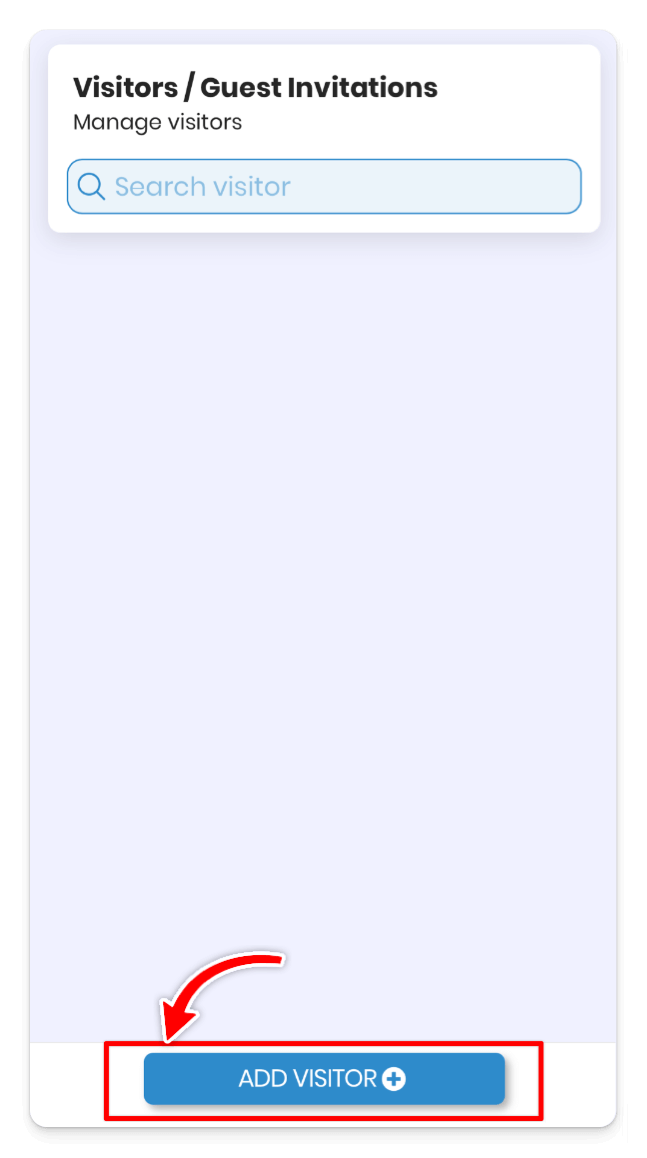
In this example, we’ll use a temporary visitor. You can add multiple types of visitors based on your needs.
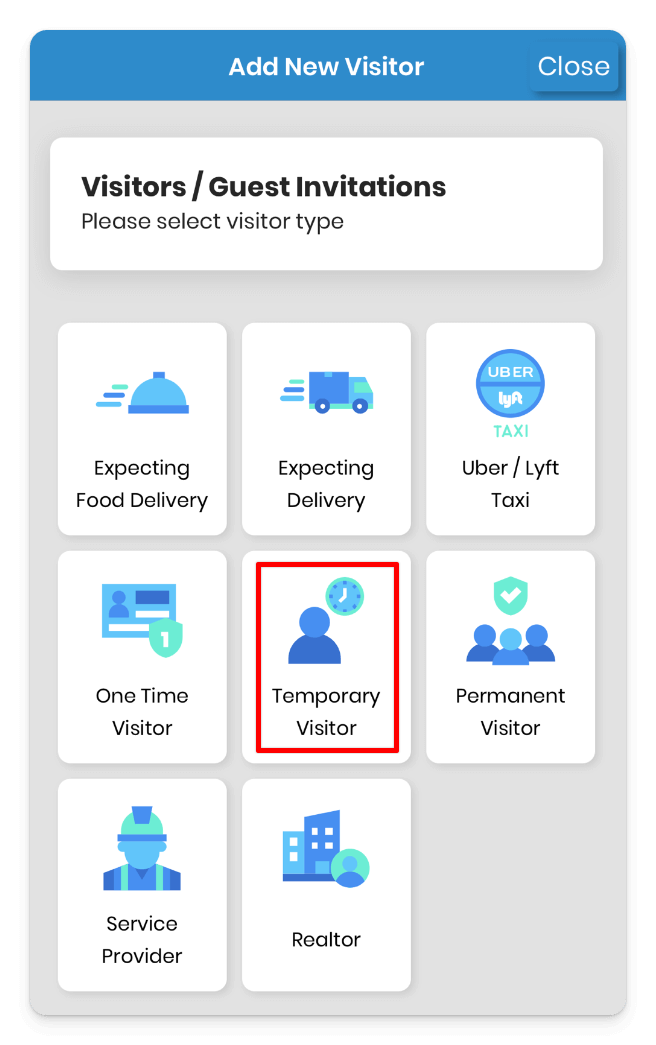
Specify the duration for which the invitation will remain valid. Please note that once the allotted time expires, the invitation will automatically be invalid.
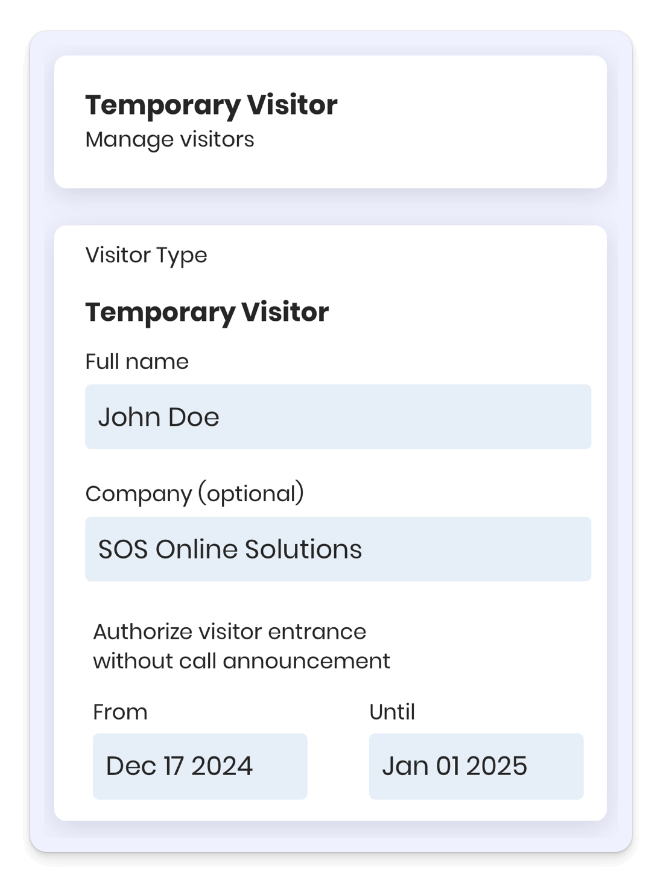
Send the QR code to your visitors and instruct them to present it at the guardhouse for community access.
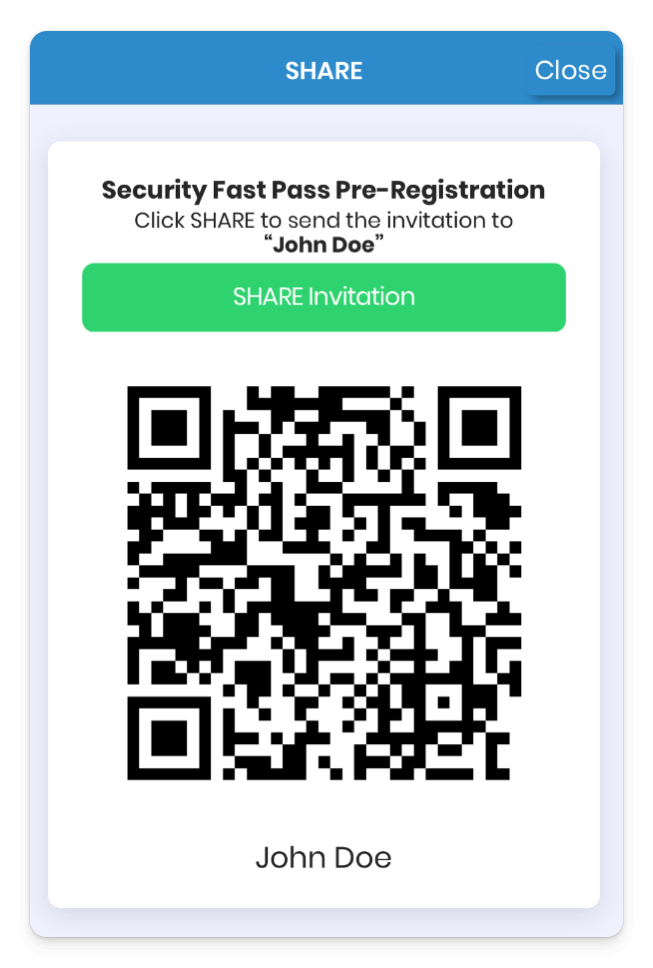
Help Button ?
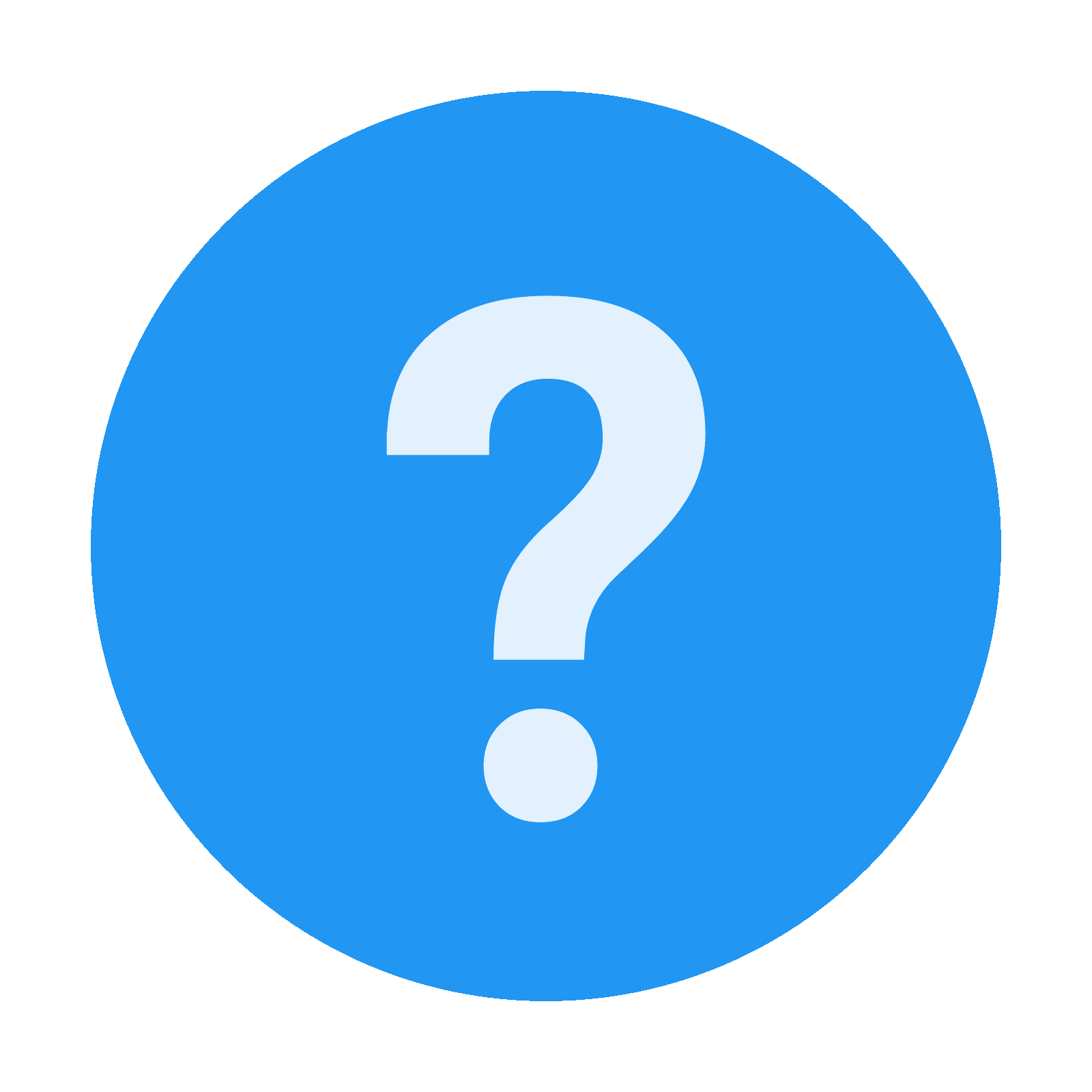
At any time, press the help button (question mark icon) in the top-right corner for more information